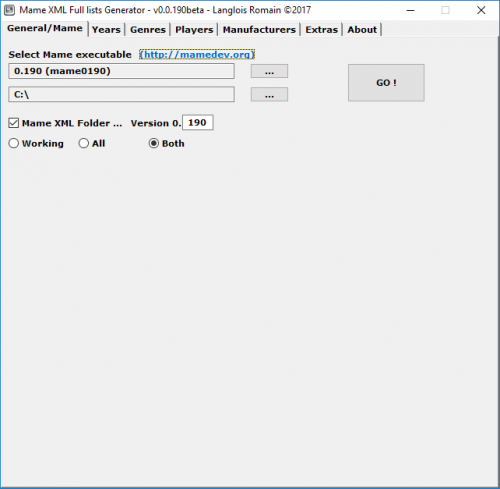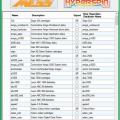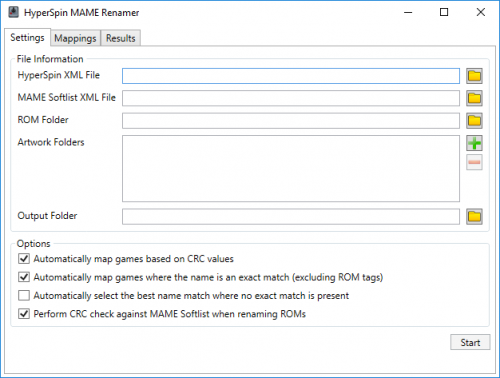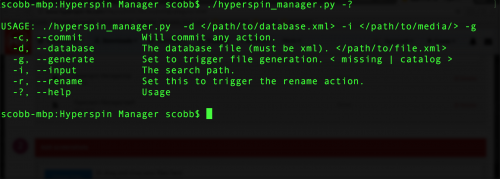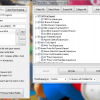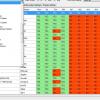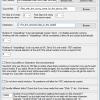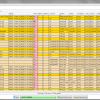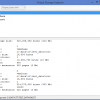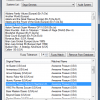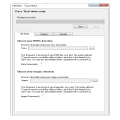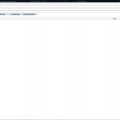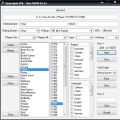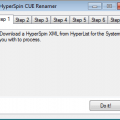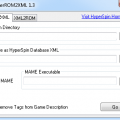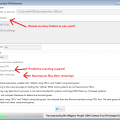Download Section Back Up, Navigate the Right Hand Menu to find files, ignore the 0s
ROM/Database/Renaming tools
Tools to manage your games and databases
20 files
-
This is the mame xml databases full lists generator application :
Generate Mame xml full lists of any version you want.
Auto-Download all ini files necessary for generate Mame xml full lists.
You can create your own Files from mame (official) sorted by :
working or All games(including non-working)
number of Players (from 1p to 9p)
Genres (48 genre lists + 1 "new" genre list for games added from the current version)
Manufacturers (26 lists of the most important manufacturers)
Years (5 lists by decade of years)
Extras (Controls,Buttons,Sound Channels,Screens,Languages,Versions,Best games,In/Not in Dir,Others...)
Same thing for Folders:
Manufacturers , Genre , Years , Players , and all Extras :
These lists will have the same directory/lists created :
For ex : Genre "Fighter","Soccer","Adventure","Capcom","Sega","1970-1979","2p sim".... will have :
working or All games(including non-working)
Genres (49 genre lists)
number of Players (from 1p to 9p)
Manufacturers (26 lists max)
Years (5 lists max)
Extras (Controls,Buttons,Sound Channels,Screens,Languages,Versions,Best games,in/Not in Dir,Others...)
By r0man07,242 -
EDIT: 2/28/2019 I've had a few PMs that it hasn't worked since they merged MESS with regular MAME. I'm looking into it, will fix if I can, but I'm honestly shocked there would still be a need for this for anybody. People in the community maintain and share HyperSpin XMLs, that is where you should look should you feel a need to use this tool.
This will create Hyperspin databases based on MESS romsets. The databases will include name, description, manufacturer, and year.
732 -
Download no longer available so I am re- uploading.
By Dilated181,017 -
HyperSpin MAME Renamer is a Windows application that will take a HyperSpin XML file, a MAME softlist XML file, a folder containing ROMs, and multiple artwork folders. It will then use this information to rename the ROMs and artwork files so that they correspond to the MAME short name.
The application works in two stages. When you have entered your file/folder details it will process the data in the two XML files and attempt to automatically map the data. Various options for how data should be mapped are available:
Automatically map games based on CRC values - When a game has the same CRC value in the HyperSpin database and the MAME XML file then it will be considered a match. Automatically map games where the name is an exact match (excluding ROM tags) - If a game cannot be matched by CRC then it will perform a fuzzy name search. If this option is selected then any games with the same name, apart from ROM tags such as (Europe), (USA) etc. will be considered a match. Automatically select the best name where no exact match is available - If a game cannot be matched by CRC or exact name then the best match will be automatically selected. This option is off by default. You will be able to review the mappings on the "Mappings" tab, as well as manually amend the mappings by using the drop-down in the "Map To" column. This games listed in the drop-down are ordered by how close the names match. Note that when a game was matched by CRC only that game will appear in the list since we can be certain we have the right game and therefore don't need to do the fuzzy name search.
Once you are happy with the mappings, click the "Rename" button to proceed. The application will then use the mappings to rename the files. Optionally, the application can also verify that the ROM files match the CRC values in the MAME XML file as part of this process.
The files will be written to the output folder in the following structure:
HyperSpin XML file.xml - A copy of the HyperSpin database file, with the names updated to use the MAME short names and the CRC values updated to those expected by MAME.
- Roms - The ROMs folder will contain the renamed ROMs. These will be automatically put into .zip files so that they can be used with MAME.
- Artwork - This folder will contain sub-folders for each artwork folder you selected. The names of the sub-folders will match the names of the input artwork folders e.g. if you selected C:\Users\Me\Downloads\Artwork4 then you will get a sub-folder called "Artwork4"
Source code to the application is available here: https://github.com/ChrisSimpson/Hyperspin-MAME-Renamer
By simmousm1,530 -
# hyperspin_manager
Simple program designed to help out with the organization of your hyperspin media.
v0.01: (beta)
Features:
- Generate yaml formatted missing lists.
- Generate yaml formatted media catalogs.
- Mass rename your library by database file.
- Roll back renames per database (only one saved per database).
- Dry Runs of all features are default.
- Basic but accurate pattern matching. Will not rename unless base file name is an exact match.
Upcoming:
- Add some actual error handling.
- Add logging module.
- Add CRC matching option.
- Add generation of database.xml based on your files.
- Add a scraper to automatically pull database files from hyperlist.
- Add pathing handler so the program can be run from absolute path.
- Add updating your database with your missing roms list. Active = No.
You Tube Tutorial
By OgsinneR550 -
IMPORTANT - READ FIRST
My English is not good so expect typos and grammatical mistakes. Warning: When using HA, Do Not set your current ROMs folder as Output folder... this can DELETE ALL ROMS in that folder. Use a New Folder as Output.
(Its not just like that, i use HA with my roms folder as output all the time, HA also warn you before delete the files in that folder to create new ones, but you have to be careful. Anyway Better to be sure all people get the message) In the current RocketLauncher version the Launch Menu don't work with the files produced by this app, the RL team is aware of this and will fix the problem. HyperArchiver 0.0.0.17
What is HyperArchiver?
Hyperarchiver is an application that takes an Hyperspin XML Database and an UNZIPPED roms folder, compare both (CRC and Filename Compare) and outputs a series of Zip or 7z archives that represents every game in the Database, each one of these archives containing all versions for that given game.
Also it generates a RomsMapping.ini file that can be used with RocketLauncher to display the "Launch Menu" and let you select the vesion of the game you want to play.
You don't Know what i'm talking about?
You MUST READ http://www.rlauncher...le=Rom_Mapping for more info of Rom Mapping, Launch menu and RocketLauncher in general and how to use this tools before continue. You MUST READ the included HyperArchiver readme file, wich contains detailled information on how to use the app.
Quick Start
I made this program to create a multi-region hyperspin instalation that let me select the English, Spanish (if there is a Spanish version) and sometimes Japanese version of a rom, but it can be used with any languaje / region, include hacks and other rom versions.
Extract all the Roms of a full rom set in a temp folder... delete the regions you don't want to be included in the search (Japan, Germany, Etc.) using windows search feature . Create a new folder somewhere to store the Zip/7z Files, and set it as Output Folder in HyperArchiver. Use HyperArchiver to find all matches of every game (How to? read included HyperArchiver readme file). Once the search process as ended you can make some changes to the results using the HyperArchiver Files Editor and then compress all the files in 7zip or Zip formats. Finally open the Rom Mappings folder (inside HA folder) and copy the Rom Mapping.ini file to your RocketLauncher/Settings/[sYSTEM NAME]/Rom Mapping folder to use the ultra cool "Launch Menu". Remember to enable Rom Mapping and Launch menu in RocketLauncherUI or the Launch Menu will not work. (More info in http://www.rlauncher...tle=Rom_Mapping)
In short: A picture is worth a thousand words
MAME and Other Arcade Systems
HyperArchiver works with single file roms, and not with MAME-like romsets, for that purpose I included a “Clone Rom Mapping Maker” based on the script created Bleasby (Thanks) that creates the Rom Mapping.ini for use with Launch Menu based in the parent/clones relationship of the games.
This way you can have just the MAME parents in your front end, and the launch menu will allow you to select the clones of that game.
Bugs
HyperArchiver was made for my own usage, has not ben tested so much and its in a really earlier version, I have little time to work in it so I decide to release it right now.
My English it’s not good so expect typos and grammatical mistakes.
You can send me notifications of errors as PM in the Hyperspin Forums (User: Knewlife) including:
• Operative System
• Screenshot
• What is supposed to happen
• What happen really
• What you were doing when the error occurs?
• Can you duplicate the error?
Do not expect a quick answer.
The donwload include a readme file with more information and source code (Autoit3 code) ... please coment what you think
Older versions of the app can be found in this post: http://www.hyperspin-fe.com/topic/1931-hyperarchiver-0007
By knewlife955 -
Can help you rename (match) your roms and media to Hyperspin xml, and audio your hyperspin setup.
Important: keep in mind: it's beta, and it can accidentally make something, you don't want.
Features:
- Easy setup. You just need to select Hyperspin folder, (and optionally HL or RL folder. Or just click "HL is in HS folder" button, if it's the case) That's all.
- Open source (Hyperspin Checker on github)
Renaming features:
- "Search for media in another folder" tool and autorenamer can now use crc to rename. (of course, works only with roms, including archives. No video/arts support.)
- Manual renaming (img 1.1)
- Semiautomatic renaming using regular expression (img 1.2.1, img 1.2.2)
- Automatic renaming (img 1.3)
- Editable list, of pairs of files, to rename together (.bin/.cue .mdf/.mds)
- When renaming .bin image, rename filename inside .cue file (if found in the same folder, with the same name)
- HL / RL multiple rom path support (img 1.4)
- can filter list with wildcards (img 1.5.1, img 1.5.2)
- by default files are scanned in HyperSpin / HL / RL folders, but you can specify your own path. When renaming files in custom path, you have an option to autocopy renamed files to proper directory.
Renamer Screenshots:
Main screen
- NEW check for HyperLaunch / RocketLauncher default and per game media
- filter missing (img 2.1)
- filter using mame folders (img 2.2)
- direct edit HS xml in the main table (img 2.3)
- reorder games, when saving HS xml (img 2.4)
- excel export (img 2.5)
- move unused files to "unneeded" subfolder
- search for missing roms or media in other folders
- remove games, that has not been found (or filtered using "missed" filter or "mame folders" filter)
Main screen Screenshots:
CD Images check/fix
- can batch convert all your CD images to specified format (need 3rd party UltraISO software) (img 3.1.1, img 3.1.2)
- if a .cue file need to be created (e.g. .bin file with missing .cue), can autodetect image mode (sector size) (img 3.2)
- detect various ISO and GDI problems, and can fix some of them
ISO Checker Screenshots:
System manager
- quick overview of all your systems, based on the last per system scan (img 4.1)
- optionaly filter systems (img 4.2)
- can edit hyperspin / hyperlaunch emu path and rom path, add or remove system to hyperspin main menu, create HS/HL ini settings for new system (img 4.3)
- can add new system (list generated from HL/RL modules) (img 4.4.1, img 4.4.2)
System Manager Screenshots:
Tools
- Hyperspin favorite / genre manager (with video preview) (img 5.1)
- If you moved your HS setup from another computer, or just from another directory, you can setup all paths with two clicks (img 5.2)
- create Hyperspin XML from folder (img 5.3)
- compare Hyperspin XMLs (img 5.4)
- create quick indexes for PCSX2 compressed ISOs (img 5.5)
- reduce MAME romset (img 5.6)
System Manager Screenshots:
Video presentation (with most of features description)
(please, forgive me my English, it was made at ~5:00am)
By xttx5,732 -
CSV Database Info Editor , contains csv files based on Hyperlist.
In these csv files you will find information for
Rom Name
Game Name
Developer
Publisher
Genre
Rating
Players
Score based On 0.0 - 5.0
Description based on review or Game description.
The intention is that people chip in and add info using the built in MobyGames scraper or just using the google search button
as this is version 1 file uploads still need to be addressed , so manual uploading will be required
you can post links to any update you do in this thread and I will add to the GitHub or you can directly upload To the Git In My sig
Any Ahk help to Better this application is more than welcome
Future plans
------------------------------------------------------------------------------------------------------
Add tab to export the csv files to various output formats for different frontends
By billyc999668 -
I got tired of manually renaming videos and media to match my roms. I tried a few softwares for it, but none worked quite the way I wanted.
You may use it to match anything to your roms/images/XML. Here are a few examples.
1: You have an XML file or ROM files. You also have media (movies perhaps) but the names does not match the XML.
2: You have an XML file but your ROM files does not match the XML.
3: You have media files named the way you want, but your ROM files does not match,
4: You have some files that must match other files. Not necessarily HyperSpin/Emulator related.
Basically, you set what you want to use for source names (An XML file or a folder containing files).
You also set a source directory that you want to be coped/moved to match the source names.
Then you set a destination directory for where you want the copied/moved files to end up.
Anyway, how does it work?
The application cleans up the Source NAMES (From folder or XML) & the Source FILES and puts then into an internal array.
For example:
4x4 Off-Road Racing (USA) (Disk 1).D64
Becomes
4x4 OffRoad Racing
So now we have a cleaned up Romname and sourcefile(s). It then runs a Damerau-Levenshtein distance comparison between two strings. Yes, thats right. It computes the edit distance between two strings, that is the number of omissions, insertions, changes or swap of letters necessary to transform one string into the other.
This function is by jchd at the http://www.autoitscript.com forums and the description above is a cut and paste. hehe. You thought I sounded smart, right?
In other words, it compares the romname with all the source media and returns the source media that has the least amout of "spelling errors" in it.
Is this fast? No, its slow as hell if you have a lot of source media. Say you have 1000 roms and 500 media files.
For every rom file (1000) it has to go through every media file (500) and do the distance comparison on each one of them to find the best match. So this takes a while. The more media files you have, the slower each rom takes.
It will stop looking if it finds a direct match though, so that will speed it up.
It will not overwrite or even do the comparison IF you already have the media file for that rom in your destination directory. It does not care about extensions in the destination dir, so if you already have DestinationDir\Colony.MP4 it will not overwrite it later with a file with a different extension (Colony.FLV for example) as it only checks "Does Destination\Colony.* already exist?" and skip it if so.
This is good. Lets give an example. Say you have a mix of FLV and MP4 dupes. Split them up into separate folders.
Run this program, pointing it to one of the folders. Let it run. It will now copy those files.
Run it again, pointing it to the other folder. It will now only copy the files that do not already exist, no matter the extension.
It is available on my FTP (signature) and attached to this post with source.
How to:
Run the application.
XML Source: Switch between using a XML or a folder to use for Source Names by clicking the "Switch to files" button. Switch back to XML using the same button.
Source files: Select the folder containing the files to be renamed (copied or moved actually).
Pre Strip #: This will strip out the defined number of characters from the start of the source names. This is good if your sourcefiles has a header that you do not want to be included
in the search. For example, your source file(s) are called something like "0001 - Electroplankton (Japan).nds" and the first 7 chars there messes it up (0001 - ). Set this to 7 and it will strip that out. Leave it at 0 to not strip.
Post Strip #: Same as above, but it will strip from the end of the name. Doubt this is needed.
Destination: Select the folder to copy/move the renamed files to.
The "0" is the number of misspellings to constitute a direct match. These will be copied/moved automatically without question. Recommended to keep it at 0. Its worth going through the manual labor later if you want it right. You can set it to -1 to disable automatic copying all together if you want to verify everything manually.
The "2" is the number of "misspellings" to constitute a possible match. If you want "A game" but it finds a Source file called "A_game", it will count as 1 misspelling. It will be added to a list that you'll go through at the end and select the matches.
Note: Releases with higher "spelling errors" will also be shown after this list is displayed, so you will get a chance to match even higher spelling errors.
"Move Sourcefiles to Destination": If you check this, any matches from "Source Files" will be moved into "Destination" instead of copied. Never recommended unless you want to rename very large ISO roms collections or something.
If one Sourcefile matches more then one Source Names, it will not allow it and ask you if you want to change to Copy Mode or Quit.
"Do not show result windows":. If you check this, it will not show you what file names it found, what file sources or which files that are perfect matches before continuing. The first response needed after clicking "Start" will be to help with the partial matches.
"Handle different disks?": Normally, everything in a () will be ignored, but if you check this, it will read inside the () and [] for disk,disc,tape and cart and try to keep them correct as well.
In other words, if you are matching a romset or similar with (Disk 1, Side etc (Commodore 64 for example), leave this checked. If the romset does not include it (NES and similar), uncheck it to gain a little bit of speed.
"Number of source files found before splitting them based on first char": The default is 10000. Normally, all source files are matched against all sources. This can get VERY slow on large sets with few direct hits (0 spelling errors). If the number of source files exceed 10000, it will split them up into different searches so a source that starts with the letter A will only search for source files also starting with A.
You may lower this number if you want to trigger this search method with a smaller source files set if you want. It will go a lot faster, however you might get missed results if they do not start with the same character ("Star Wars The" & "The Start Wars" for example will be a miss).
After it has indexed the sources and source files, it will display a message if it needs to split them up into different arrays (searches).
The "Reset to Default" button simply clears all the fields back to default.
Click Start to go on. Don't worry. Nothing will happen automatically yet!
This little fella will pop up to give you information on what its doing. You don't actually HAVE to watch it. Its more to show you that its working.
It first goes through the XML or folder you selected to find all the names we want to use and clean them up for matching.
It will then present what it found (Unless "Do not show result windows" is checked) and show you the "Rom Name Cleaned" names for each Rom that it will use to match with the source media. Just click the X to continue.
It then goes through the source media and does the same thing (Unless "Do not show result windows" is checked). Click the X to continue.
It will now start the matching and show you in the window what its doing.
Once it has gone through all the files, it will display (Unless "Do not show result windows" is checked) those that had low enough spelling errors to be automatically copied (0 in this case).
Those files are copied when you press the X.
Remember, you can hit Shift-ESC at any time (except if a question is on screen) to exit the application.
You can see the
Rom Name Clean: The cleaned name of the source name we want to use.
Source Match Clean: The best match it found for it, also cleaned.
Rom Full Name: The real name we want (read from XML or directory).
Source Match Full Name: The best match for it. Real filename, not cleaned.
Misspellings: The number of differences between them. We selected 0 for automatic processing, so this will only contain 0's.
New Name: The new name that will be created in the destination folder. It should match the "Rom Full Name" but with its own extension of course.
When the copy is complete, it will show you the rest of the matches that it needs your help with. We selected 2 here, so only those with 1 or 2 misspellings will be processed.
Simply check the ones you think are a match and click the "Start" button. To skip to the next part, click "Skip". To abort, click "Close" or the X at the top right.
Note: This window is resizable. You may also drag the vertical lines between the headers to increase/decrease the column width (like Excel).
Once all are done, it will also show you the ones that did not get a match, its best match and the number of spelling errors for it. You can select to go through this list as well and check things you think is a match still.
As you can see, I did find one that is a match. It was a non match because of a bug in 1.7 and previous. Fixed in 1.8 (& sign was stripped from XML source names).
And thats pretty much it =)
Note, everything shown in the lists are also logged to a subdir called "Logs". Its TAB separated lists, so you can just copy and paste it into Excel.
By Turranius5,435 -
I've taken the latest beta shared by gigapig and updated it to handle MAME 0.162+ XML files without having to edit them.
By MrSparkle14,418 -
Virtual Storage Easy allocate, use (read-write) and free some space within the storage. Data safety and consistency. Unique identification mechanism within the storage to make references. Indexing mechanism to make associations within storage. Easy backup and restore. Multi-space data organization, so you can make customization of the storage segments with or without any relationship between spaces. Split data logically within each space for easy management according to user's requirements (separate object types, tables, etc.) Transaction mechanism throughout all storage, easy rollback changes. Administrator tools (UI and command-line) for easy storage management.
V-Storage is a basic platform that encapsulates all these capabilities.
This version has been designed as prototype on the .NET platform (C#), but actually is full-function application suite that includes libraries and supplementary admin tools (GUI and command-line).
VXML (Virtual XML) is XML-based database built on Virtual Storage platform as VStorage wrapper.
It inherits all existing Virtual Storage capabilities, such as distributed allocation of the database files, multi-space approach for specific data pools, dump/restore functions, static and dynamic storage extension, transactions, physical data consistency, etc.
VXML database is NOT a single XML document. It provides the embedded catalog structure that can be managed by user in the specific manner, XML documents are attached to catalog nodes. XQL queries may retrieve XML nodes from the specific document/element or documents list from the catalog structure using internal documents nodes as well as document names in the queries.By ivvvsx99 -
This is the final version of Don's HyperTools and I have added this as the honerbrink site is now gone.
Thanks
Gigapig
By gigapig8,815 -
A utility designed for simple ROM matching against HyperSpin databases.
Introduction:
Okay, I'm back again this time with a brand new invention (no not a play on Vanilla Ice) that might help my fellow gamers setup their HyperSpin ROMS more efficiently. Now for those of you whom don't know me my name is Ronald or "rain" here on the forums and I am a computer software designer whom programs applications designed mostly for video gaming. I have tried a lot of the other systems out there and I am not sure about you guys but I personally don't feel safe using bulk renamers (as they tend to do more harm than good, and promote an all around sense of laziness.) So, I rebuilt an application that I orignally programmed back in 2010 that help me setup my HyperSpin setup (consisting of over 92 seperate systems) HyperMatch allows you to audit your systems individually to find missing ROM files (as they pertain to the HyperSpin databases), it then allows you to run a fuzzy match on the missing file, and then you can either remove the missing game from you HyperSpin database, rename a file or disregard it all together. I have used this program for a few years now, but just now got around to coding it for HyperSpin 2.0 databases.
Setting Up HyperMatch:
HyperMatch must be ran from the HyperSpin root folder (as it reads your database & settings files), so whenever you download the application make sure you unzip it to the correct folder otherwise HyperMatch will not work.
The User Interface:
Whenever you first open HyperMatch you will see a basic window that displays a list of the systems it has detected were in your HyperSpin installation, from this interface you can scan a system, rename ROM files, delete missing ROM files from your system database. (see fig 1)
Using the drop down menu you should then select a system in which you would like to audit, once you have done so you will then click on the button labeled 'Audit System.' After a few moments (depending upon the size of your database) you will then see a list of missing ROM files appear in the top window. (see fig 2)
Once your missing ROM files list has been populated you can then click on an item and choose which action you wish to perform on the file such as Fuzzy Match or Remove From Database. If you would like to run a name search on the missing file you can than set the Fuzzy Match tolerance to a desired percentile (I personally use 0.4), and then click the button labeled 'Fuzzy Match.' After which your ROM folder is scanned for a list of potential ROM's that might be misnamed. (see fig 3)
Once the list of potential matches has been populated you can then click on the ROM name from the bottom list and select the button labeled 'Rename Selected.' Once you have done so you will then be asked for confirmation, provided you choose yes than the file will be renamed to the new database compliant name. (see fig 4 & 5)
The same process as above is used whenever removing files from a HyperSpin database.
A Word of Caution:
HyperMatch was not designed to handle MAME renaming, please do not use this tool in attempt to make your MAME database compliant, there are much better tools suited for that such as ClrMamePro. Using this application on MAME will 100% screw it up, so never, ever do it!
By Rain3,845 -
This Python script filter and clean your sets of games (roms and Mame) depending on your configuration.
You can filter by country, genre and romc only take the best dump as possible.
Finaly, romc will generate the HyperSpin database of the set you cleaned.
Find more informations and get the latest version on the GitHub : https://github.com/bsymon/romc
You need Python 2.7 (https://www.python.org/downloads/) , and these dependencies : lxml, BeautifulSoup, google
Use pip to install the dependencies : https://pip.pypa.io/en/stable/user_guide.html#installing-packages
pip is bundled by default with Python 2.7.
Changelog
1.2.2
Fixed the covers was named with the cleaned name, instead of the original name. Update Rom parser regex, for better filtering.
1.2.1
Better name cleaning. Name like "King of Fighters EX2, The - Howling Blood" are now cleaned like this : "The King of Fighters EX2 - Howling Blood"
1.2
Updated you can now download covers for your games (only with JVC API).
By bsymon871 -
This is a great tool to rename your media! The file path that you put in the "roms" field
is the path that has your names you like while the path on the first tab below that is for
the path you want the media files to change to mirror the roms path. Note you don't have
to use the roms path here. Sometimes I'll put in the videos path or wheel path (a path
that has the corrected media files) and it will work gloriously with renaming all the files
in the image path. After you select your paths, just use the last tab named results, press
start. After the results happen, press select best option under the options button, then
press rename.
FatMatch is a renaming utility created by FatOne85. Fatmatch uses fuzzy logic to
rename artwork and video files to match your rom set.
Some benefits over other similar software are:
- Immediate Progress Report on Fuzzy Matching
- Folder selection as opposed to list copy-pasting
- Treeview of results for easier match picking
- Software-controlled file renaming
What's New in Version 0.3 (See full changelog)
•--------------------------------
•Version 0.3 - March 01 2009
•--------------------------------
•- Tweaked match process
•- Fixed list missing images bug (Value 101 Error)
•- Fixed match results not displaying proper percentage
•- Added "Export Copy Script" Option
•--------------------------------
•Version 0.2 - February 25 2009
•--------------------------------
•- Added "List Missing Images" Functionality
•- Redesigned Match Scan layout
•- Fixed Empty Folder Bug
•- Fixed Rename Nothing Selected Bug
•- Fixed Process Yielded No Results Bug
•- Added "Select Best Matched" Option
•- Added "Select Single Matches" Option
•- Added "Highlight Range" Option
•- Added "Collapse/Expand" Option
•- Added functionality of highlighting duplicates
•--------------------------------
•Version 0.1.1 - February 18 2009
•--------------------------------
•- Fixed font resizing issue when using larger DPI
•- Fixed listing results from highest to lowest percentage match
•- Tweaked search algorithm for strings containing numbers
By HyperSpin8,056 -
This is a quick release of HyperSpin RomManager. Basically it is designed to
help you make renamed copies of your rom files to fit the naming conventions
of the HyperSpin project. It uses a slow but quite accurate fuzzy name
matching method to find the correct rom for each game.
You need to have .Net Framework 4.0 installed, get it via the following link
http://tinyurl.com/netfx40
HOW TO USE
/_ ._\ _____________________________________________________________________________
\/
1. Open a Hyperspin XML File (one of those in the Databases directory)
2. Open the Rom Source Directory (this is your rom collection of the system)
3. Change the Rom File Extensions if needed
4. Change the preferred words in order to rank certain roms higher, for
example you want to prefer european releases then add (Europe) to the list
5. Set a Prefer Bonus - this is the percentage added to the match score for
each found word of the preferred words list in the rom file name
6. Hit the "Scan" button and get a tea as this can take a while
7. The entries table on the left shows the name of the game from the
Hyperspin XML File, the rom file with the best match for it and the match
score (0-100)
8. For each game and it's rom file: if you don't like the rom file which the
Rom Manager has chosen for the selected game, go to the table on the
right, uncheck the chosen rom and choose another (you can however use the
"Deselect all" button too)
9. Hit the "Run!" button and Hyperspin Rom Manager will copy and rename the
files you set up according to the game names
Instructions for those that might need some help:
Copy code below and save to Visual Pinball.xml
Make a copy of your tables before you rename (Optional as the rommanger will copy for you)
Search for program called 'hyperspin_rommanager_1.1c-mk2k' and load the visual pinball.xml you created.
Source Dir: Your tables
Destination: Same directory to overwrite or a new dir.
Clear extension field and add vpt to it and remove prefered words.
Run the scan and check through , you may need to change some then proceed with copy and renaming.
By MK2k5,436 -
This is used to help edit HyperSpin XML Databases.
What's New in Version Beta 10a (See full changelog)
•Fixed issue when deciding not to open an XML file.
By Kodiak1,479 -
A collection of tools to enable CUE file renaming in order to match up with HyperSpin XML's
What's New in Version 1.05 (See full changelog)
•Fixed bug djvj discovered
•1.04
•Added support for GDI images
•1.03
•Proper handling of Named Pairings in CUE files (ccd/img/sub, ...)
•1.02
•Allow manual selection of MIA asset file in CUE
•1.01
•Bug Fixes & Code Refactor
•1.00 Original Release
By HyperSpin1,246 -
Just as you could probably guess this creates an xml based on the rom set that you have automatically
http://www.hyperspin...-ex-plus-alpha/
By Aphexdash10,023 -
Features for this release include:
ROM Renamer
- New and improved interface
- New and improved fuzzy scanning (supports TOSEC, no-intro goodmerge, roman numerals, and more)
- CD image support (supports cue,ccd,gdi,iso, updates sheets and renames files)
- Collapsable view to see what files are attached to a CD image
- Drag and drop support to manually match games
- Search and filter through your games/lists
- Re-compress your renamed files to zip
- Capability to specify more than one ROM folder
- Resizable and collapsable panels
- Option to specify temp folder to help minimize thrashing of the hard drive.
List Filter (previously known as list generator
- Editable fields
- Preview artwork
HyperList Converter (Dat to XML)
- Convert a ROM directory to an HyperList XML (a ROM2XML replacement)
- Convert a mamelist.xml file to a HyperList XML
HyperList Merger
- option to not have an exe tag
Automatically Rename ROMs
Automatically Rename ROMs
Combine multiple Lists for multi-system support
Changelog
Changes from 4.1.1 to 4.2.6
HyperSpin List Generator
Clone manager! (Yes! a clone manager!)
Added menu option to show and hide your parents and clones
Enhanced filtering (now an expandable side panel)
Now even easier to filter, show, and hide columns
ROM Renamer
DAT file support!
Fixed bug where tool would report it could not find CRCs when they actually existed in the XML file (thanks to relic for finding this).
(Special thanks to Rain for his dat API)
Color coding based on CRC status.
New tool – DAT to HyperList Creator
Pass in a DAT file and it will spit out a XML file.
Changes from 4.0.12 to 4.1.1
Auto-generation of mamelist.xml file (no need to manually generate this anymore)!
Adding in columns for artwork1-4, save state support, pixel width, height, palette size, and display type
Added watermark when XML file is generated
Adding checking to ensure source file and output file are not the same
Added confirm close dialog when exiting
Changes from 3.0 to 4.0.12
Built-in video player to watch games while you filter through your lists!
New interface! Everything is now one filterable table! No more source, output, and ignore tabs
Create your own filters and “views”
Faster file scanning algorithm
Color coded columns
Description column is now frozen to make it easier to browse other columns
Each column now has its own filter at the top of each column
Right click to add/remove games to your list
Quick keyboard shortcuts to add/remove games to your list
Extended search support for year, player, and button filters
Easier to understand configuration fields
Right click on the table to show/hide columns
Tooltips for instructions
Column for horizontal /vertical screen orientation
And more!
Changes from 2.2.2 to 3.0
Added ROM renamer
Added list merger
Changes from 2.2.1 to 2.2.2
Added new list splitting tool (replaces genre tool). You can now split an XML file by Manufacturer, Genre, Year, and Rating.
mamelist.xml text box field now clears out when creating new configs.
Changes from 2.2 to 2.2.1
N/A (Test build)
Changes from 2.1 to 2.2
CHD audit support (checks that a folder exists in the MAME ROM directory).
Addded a tool to split an XML list into multiple XML lists based on genre.
Zip file now contains pre-downloaded HyperLists (source lists).
Debug/Logging support – Enable debugging in help->debugging. After you’re done, you can click File -> Save debug. This will provide valuable information for troubleshooting user problems.
Ability to change configuration after scanning (Message now pops up with warning about unsaved changes). It has been a pain for myself (and others) to click on file->new or file->load configuration to restart everything.
Fixed race condition with the HyperSpin Wheel dropdown not updating when loading a configuration file.
Error message cleanup.
Refactored API to be more accommodating for 3.0 additions (for multi-exe merge tool and genre xml auto-generation support; all transparent to you).
Changes from 2.0.1 to 2.1
Columns for # players, # buttons, controls, system type, emulation status (MAME only)
Ability to search by ANY column
Ability to show/hide columns
Alternating row colors
Couple bug fixes (one of them includes the repeat popup for invalid ROMs).
Changes from 2.0 to 2.0.1
Fixed crash when saving output XML.
Changes from 1.0 to 2.0
Completely new user interface (it was needed for the new features).
Ability to load in your existing HyperSpin XML file into your favorites.
Table-based design. You can sort by any column, and move the columns around (Just like an excel spreadsheet). Want to hide all your BIOS images? Sort by Genre, select all the BIOS games then move them to the exclude list!
See the size of games in your list.
See Lists
You can now see game descriptions, genre, clone information, year, manufacturer, rating, and whether the game could be found for each list.
Built-in auditor while customizing your list. Easily see which games are missing wheels, artwork, and themes.
Searching! Search the names/descriptions for a particular keyword (e.g. search for “Metal Slug” or “(USA)”).
Inverted searching! Only show the list of games that do NOT match the given search string.
Misnamed/Missing auditor – Find out which games exist in your directory and are not in your HyperSpin list; or find out what games in the HyperSpin masterlist that could not be found.
Changed some terminology. (Exclude is now known as Ignored, Custom is know known as Favorites).
Added descriptions to help with the user experience
Changes from 0.1 to 1.0
Added a progress bar.
Addet-click option to scan/autoselect ROMs in your list that are not in the master list.
Added a prompt to remind you to save your config file before closing.
Added check to make sure you are not overwriting your master list when exporting.
Added resize and scrolling support for the windows.
Internal code cleanup.
By emb30,442